Revit Design Options Explained
- Han
- Jul 17, 2022
- 3 min read
Overview
Design Option in Revit is a great tool to have different design options within the same project. You may have options from massing to furniture layouts. You can include any 3d elements in the design option without conflicting with the other.
What is Design Option?
Design option will allow you to have various models in the same place within the project without warnings. Revit will not recognise it as an error or conflict although the 3d elements are overlapped in the same place. When you create an option, it will create a new model space which contains nothing.
Revit Terms

[1] Main model
Main Model is the live model elements that are not part of the design option. They can be edited in Main Model, not in the Design Options unless to check the Active Only.
[2] Design option set
Design option set is a collection of the Design options. Option sets can be created as many as it is needed. It is like a parameter group to organise/manage the parameters.
[3] Design option
Design option is a blank canvas to contain the design elements which are excluded from the Main Model. The elements in the option are not live elements which means that you cannot modify them unless you are in the option.
[4] Primary option
This is the first choice of your design option. Only primary option is displayed in the views by default. Elements in the main model and in the primary option can reference each other.
[5] Secondary option
This is the alternative to the primary option in the option set. This option will be not visible unless change the option in the visibility setting. Elements in the second option can reference elements in the main model, but not elements in the main model.
[6] Active option
Active option is the option that you are currently editing.
[7] Dedicated view
Dedicated view is a view that has a specific design option in the visibility. View in Revit shows main model + Design Option.
Why do you need it?
In general, Design option is used to create various options in the design phase. Without using the design option, you need to save as or detached (if it is a workshared model) the model since you might need to modify or re-create the elements in the project.
How does it work?
Location

The Design Options is located in the Design Options panel in the Manage tap or the bottom of the window.
Options Set
Option Set is a collection of options and you can create sets as many as you want. Each Option Set has one primary option (shown primary in the brackets<>) and others as a secondary option (no brackets). By default, there is no option set in the project, so you need to create a new set in the Design Options.
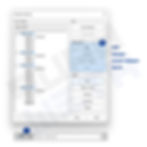
Click Design Options > New in Option Set New option set will appear with a primary option.
Options

Option is a new model space in the project, so if you create an option, you are creating a blank canvas without any elements and you can add/create elements to it. Each option should be used to show different designs during the design phase. Only one option can be used or displayed in the view, so make sure to plan the option sets to combine the different options in the view.
Set Primary Option and accept the primary option

If you want to make one of your secondary options into the primary option, you can select the option and simply click 'Make Primary' in the design options dialog. When you make new primary option, you will lose the reference from the main model to the previous option.
If you want to delete the options and option set, you can 'Accept Primary', then it will delete all the other options in the set (make sure it is a final).
Display

By default, outside of the option will be displayed in grey or halftone, but it can be changed in the display option. You will only see the elements in the active option.
Visibility Setting for Documentation
By default, view shows the main model + primary options from the option sets. If you want to show the secondary options, they can be changed in the visibility setting.
Go to Visibility/Graphic (VV/VG) > Design Option > Change the options

If you don't want to show any options, you can create a new option with no elements added and make it as a primary option, then it will show the main model only.
Elements cannot be in Design Option

Levels
Views
View-specific elements (annotations and details)
Best Practice
Remember that all the elements in the design option are existing until the option is deleted. Delete (accept the primary option) the options when the option is confirmed. Rooms must be created in each option, and the options can be changed in the schedule.