It is frustrating when you cannot find or see the elements which are supposed to be seen in the view or sheet. Some Revit users wonder why the elements are not showing. I think it is one of the most common questions that I normally receive from the team. Therefore, we are going to find out how to show the elements that you are looking for.
How the visibility works in Revit
There are 5 ways to control the visibility of the elements in Revit, so it makes sense to check these ways to unhide them.
1. Hidden by Workset

Workset could be closed globally. Make sure that the relevant Workset is open. You can check it in the Workset Dialogue.

Workset could be turned off in the Visibility setting. Check the Workset in Visibility/Graphics whether it is turned off in the visible box. Make sure you are working in the temporary View if you need to change the existing view template.

The Elements could be in the wrong Workset This could be a human error. Go to any working view that shows the elements and check whether it is on the right Workset.
2. Hidden by Category

Model Categories could be turned off in the Visibility/Graphics or in the View Template Check the model categories in Visibility/Graphics whether it is turned off. If someone is working on the view or sheet, there could be possible that they are intentionally invisible, so make sure you communicate with the team members to confirm the visibility.
3. Hidden by Filter
The elements could be filtered out, that's why it is important to name the filter properly so that you can find which filter is doing what. In general, the filter is to control the elements in the view specific. Therefore, it is worth checking the filters applied in the view or view template. In Revit 2021, you are able to disable the filter so that you can easily check which filter is working towards which elements.

4. Hidden by User
This could be hidden by a user, which means that he/she could manually hide the elements due to the urgent task. In this case, check the hidden elements by enabling this commend on the bottom. The hidden elements are shown in red. So if it is manually hidden by someone, then you should be able to unhide it in here.

5. Hidden by Phase
The elements could be in the wrong phase or your phase filter could hide the elements. To check this, get rid of the phase filter assigned to the view or the view template, then change the phase to the latest so that all the elements can be shown. Make sure the elements are under the right phase to show correctly.
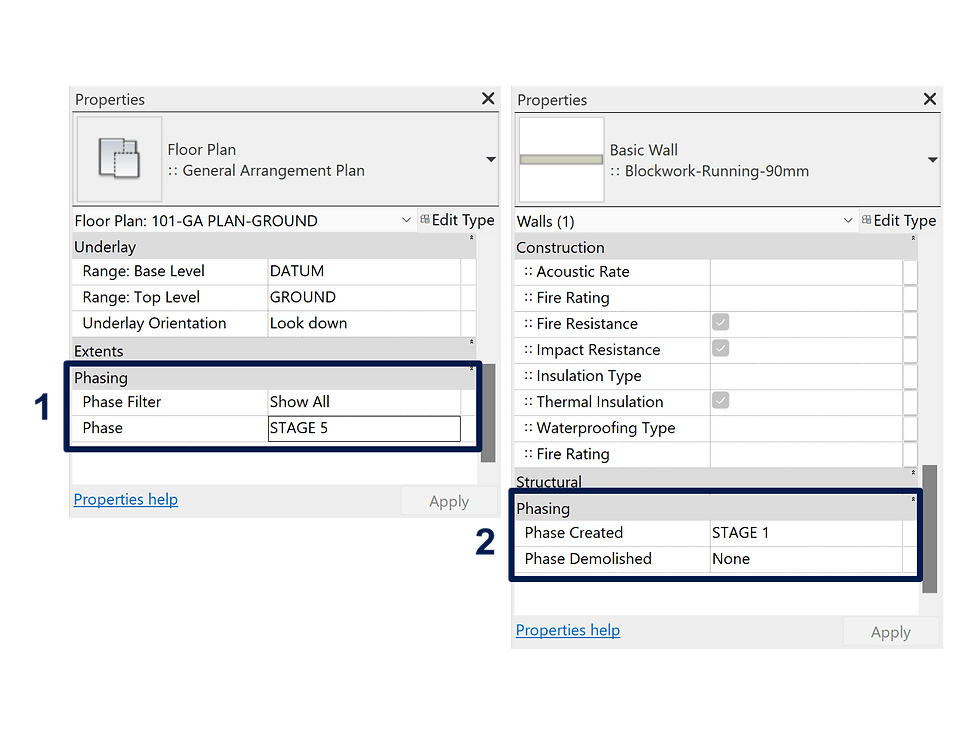
To Sum Up
It is a good practice to check these functions before asking someone. Revit can be complex or simple depending on whether you understand how it works.
Comments